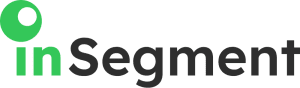Starting in October 2020, every new Google Analytics property will be GA4 – a new type of reporting for your website and apps traffic. It’s not just an update of the 2019 version of the web + app property; it’s a new paradigm, new interface, and there is opportunity that comes with it.
Let’s run through the changes, the new interface, and how to set up for GA4.
Major changes to Google Analytics 2020
- AI insights and predictions powered by machine learning
- More accurate audiences for Google Ads
- Simple and code-less event and goal tracking
- Client and money-centric dimensions and reports
- New options for user data controls (GDPR / CCPA)
AI insights and predictions powered by machine learning
Google Analytics GA4 can now track both web and app behavior on multiple devices and thus move from session-based analytics to user-based.
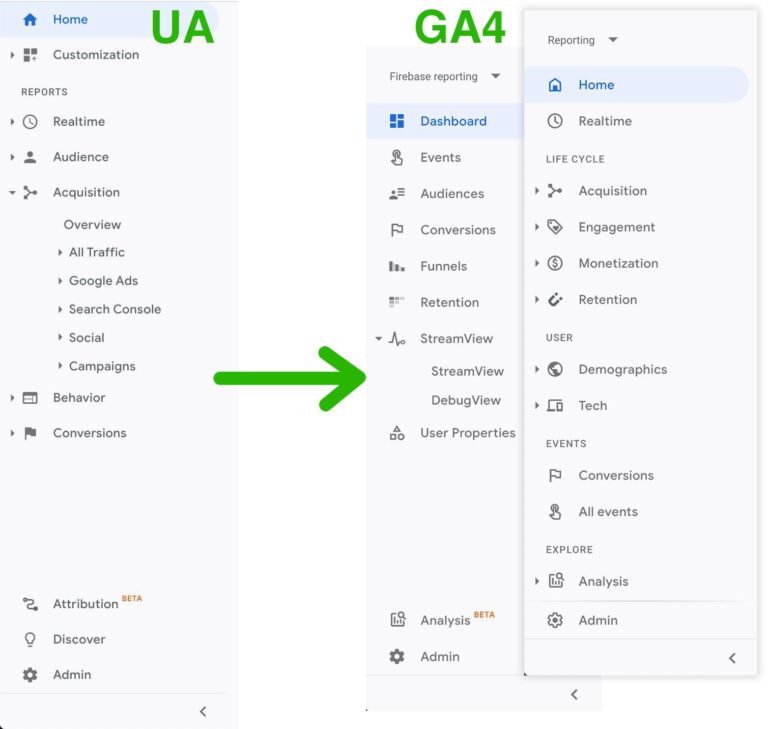
Menu changes: from UA to GA4 (web and app reporting)
Machine learning becomes more critical in closing the gaps of missing data – which are inevitable in the cookie-less future.
“The new Analytics can automatically alert you to significant trends in your data… For example, it calculates churn probability so you can more efficiently invest in retaining customers at a time when marketing budgets are under pressure.” – wrote Vidhya Srinivasan, VP Measurement, Analytics, and Buying Platforms at Google.
In the future, Google is going to add more predictive metrics like potential revenue.
More accurate audiences for Google Ads
When you collect more data about users, it becomes easier to structure and segment those users into relevant audiences. If someone has downloaded your app, then followed the discount link, and purchased on the website, you will be able to exclude these people from retargeting. Your audiences will update automatically. This is smart. This is what has been needed.
YouTube engaged views are now being tracked on off-Google properties (cross-network) and can be presented in the report alongside your Search and Display performance.
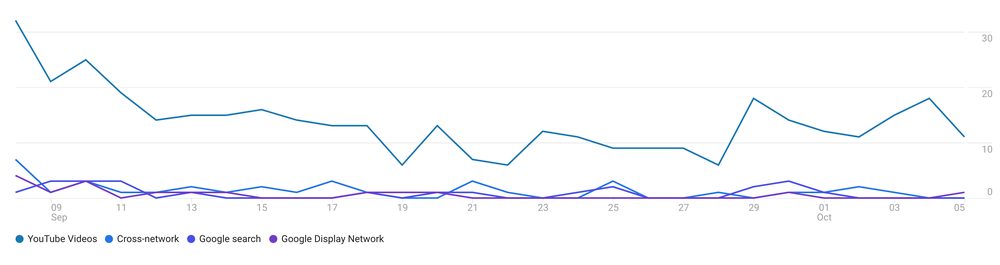
Google Analytics will now track outbound link clicks by default. So in the case of Google Ads, we will be able to understand if users clicked the phone number, uploaded files, or navigated to the social networks. And we don’t need to set up events for that anymore.
Simple and code-less event and goal tracking
As mentioned, some events are now in-built and are automatically collected by Google Analytics.
There are three levels of identification in GA4:
- User_id
- Google Signals
- Device_id
This allows for seamless stitching of user data from various devices, time periods, and deduplication of some events in the user journey.
GA4 is dropping event category, action, and label parameters. The historic event categories, actions, and labels are automatically matched to the parameters of the custom events. To see these parameters in GA4 reports, they need to be registered.
Some events are automatically collected:
- page scrolls
- outbound clicks
- site search (by configurable query parameters)
- video engagement
- file downloads
And we don’t need GTM or other trackers to set up those anymore. Nifty.
Recommended events are grouped by different business properties: retail and eCommerce, travel, gaming. When possible Google suggests using these event names.
- Custom events, just as recommended, need to be set up by users.
- In Tagging settings, one can configure links to domains for cross-domain measurement so that they will not be triggered as outbound click events.
- The measurement ID reduces latency that existed with Universal Analytics, ending in long data processing before it appeared in the GA reports.
- The GA4 doesn’t have a View level anymore, and all events and goals can be created on the property level through a very visual interface.As mentioned, some events are now in-built and are automatically collected by Google Analytics.There are three levels of identification in GA4:
- User_id
- Google Signals
- Device_id
This allows for seamless stitching of user data from various devices, time periods, and deduplication of some events in the user journey.
GA4 is dropping event category, action, and label parameters. The historic event categories, actions, and labels are automatically matched to the parameters of the custom events. To see these parameters in GA4 reports, they need to be registered.
Some events are automatically collected:
- page scrolls
- outbound clicks
- site search (by configurable query parameters)
- video engagement
- file downloads
And we don’t need GTM or other trackers to set up those anymore. Nifty.
Recommended events are grouped by different business properties: retail and eCommerce, travel, gaming. When possible Google suggests using these event names.
- Custom events, just as recommended, need to be set up by users.
- In Tagging settings, one can configure links to domains for cross-domain measurement so that they will not be triggered as outbound click events.
- The measurement ID reduces latency that existed with Universal Analytics, ending in long data processing before it appeared in the GA reports.
- The GA4 doesn’t have a View level anymore, and all events and goals can be created on the property level through a very visual interface.
Client and money-centric dimensions and reports
Now Google Analytics 4 reports are organized around the customer journey. Life-cycle block contains reports on:
- Acquisition
- Engagement (ex. Behavior)
- Monetization (ex. eCommerce)
- Retention
The user ID function is built-in, now you don’t need an extra view to track cross-device behavior. Just drill down into the life-cycle reports and switch between the website and Firebase (apps) analytics.
Enabling the Google signals function allows deduplicating users which have multiple touchpoints – devices or channels – from your remarketing audiences.
New options for user data controls (GDPR / CCPA)
If your website or app requires to obtain user consent for GDPR or CCPA, Google makes it more flexible to use separate consent opt-ins for Google Ads and for analysis. In other words, you will be able to accumulate more data about users and use a restricted amount of data for advertising. Data deletion options are also available in GA4 if by user request you’ll have to delete something.
What is missing in Google Analytics 4
We’ve just scratched the surface of the new GA design and over time will have a better understanding of its performance. The elements we’ve noticed are missing in GA4:
- Audience interests report
- Separate Google ads, Search Console reports
- Data retention period limited to 14 months (in UA we could disable all limitations)
- GA4 access level rights are not yet enabled. Now you can’t use it for shared teams
- No data import (in case you wanted to import non-Google ROAS data)
- Search Ads 360 and Display & Video 360 conversions are not fully integrated
Google will continue to roll out some new features in GA4. To make the transition smoother we encourage you to create a GA4 copy of your current UA property and start receiving the data while understanding the new logistics of Google Analytics.
How to set up Google Analytics 4 property
Warning! Be sure not to disable your existing Universal Analytics properties and the adjacent GTM tags (in case you use GTM) at the beginning. The data won’t populate GA4 retroactively and a lot of your UA events won’t be caught by the new tracking type.
1. Create and configure GA4 property in the Admin of your Google Analytics. Follow the self-explanatory steps. In case you want to convert your existing Web+App property to GA4, this option is also available. But again, think twice before you convert something, maybe it’s a good idea to start fresh.
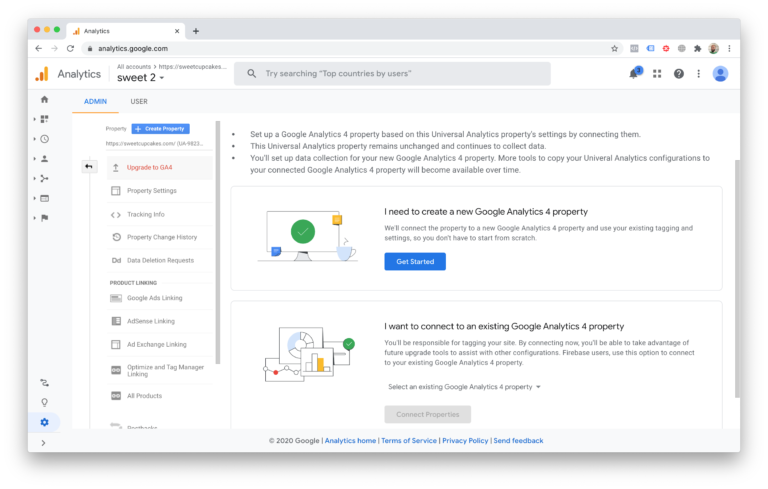
1. Leave the toggle on the Enhanced measurement On for automated events. Eyeball and copy the Measurement ID. We’ll need it soon.
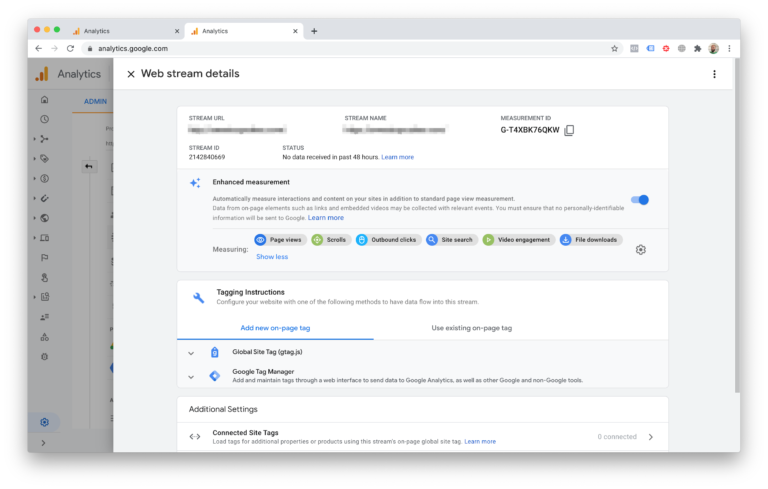
- Scroll down to the Google Tag Manager section where you can read the instructions on the tracking code installation (under the ‘Use existing on-page tag’). We are not deleting the old UA code yet.
- Go to GTM and create a new tag with the type ‘Google Analytics: GA4 Configuration’. Paste your Measurement ID from step 2, configure triggers – Pageview or DOM – and you’re done with installing.
- If you want to set a filter on the internal traffic, go back to Google Analytics: Admin > Data Streams > Web stream details > Tagging Settings > Define internal traffic
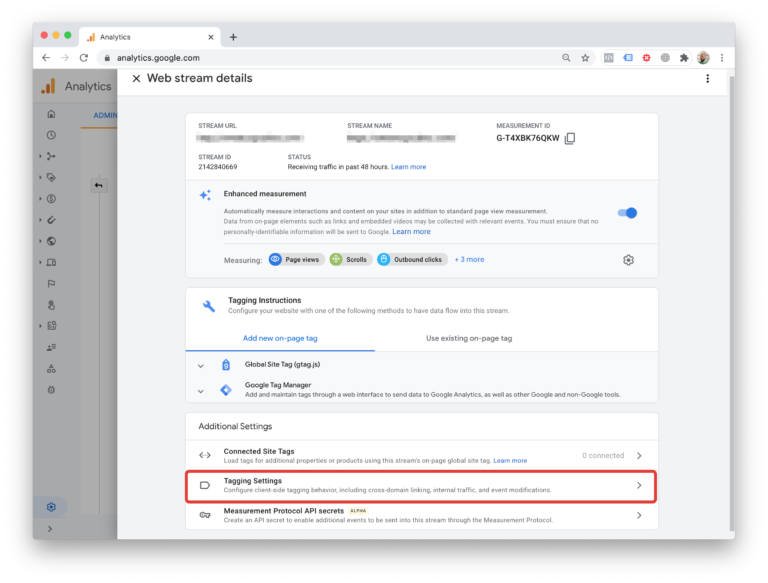
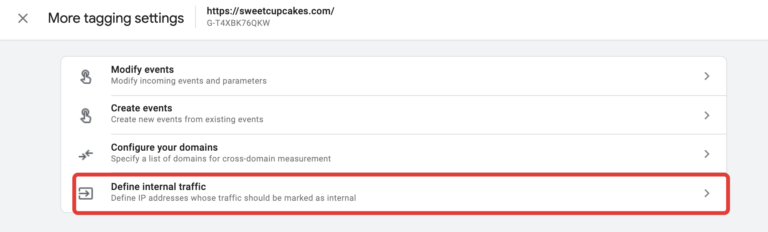 And create a rule for your IPs:
And create a rule for your IPs: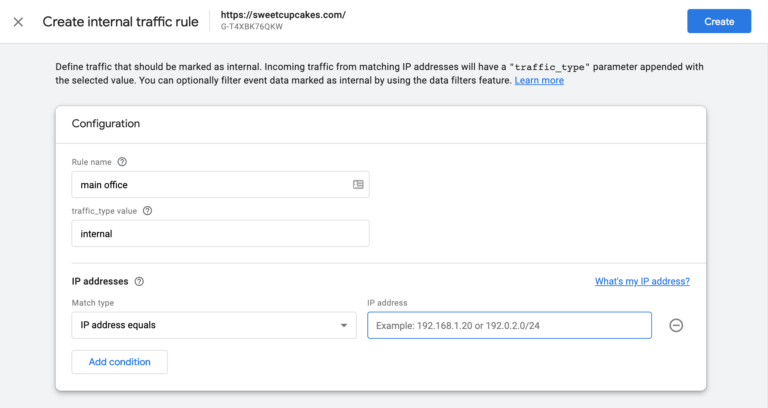
1.Activate Google Signals under Data settings > Data collection. Just push Continue and Activate signals.2. Increase the default data retention time from 2 to 14 months. Go to Data retention.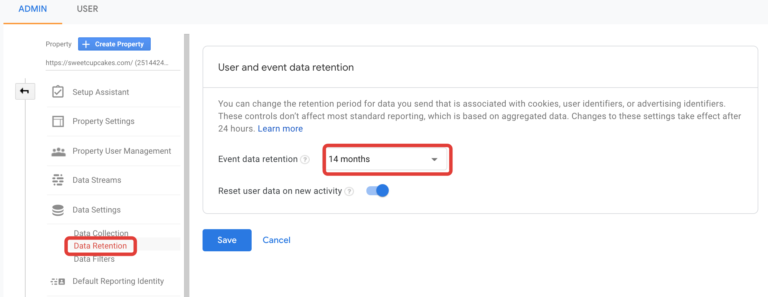 If needed, connect your GA4 property to Google Ads and to Google BigQuery.
If needed, connect your GA4 property to Google Ads and to Google BigQuery.
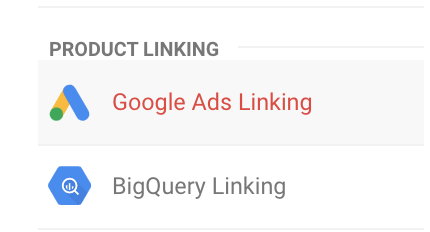
Congratulations! You have the basic setup of your new Google Analytics property.
If you want to track apps, consider the following:
- One GA4 property can have only one Firebase project.
- But one GA4 property can receive several web streams from different apps.